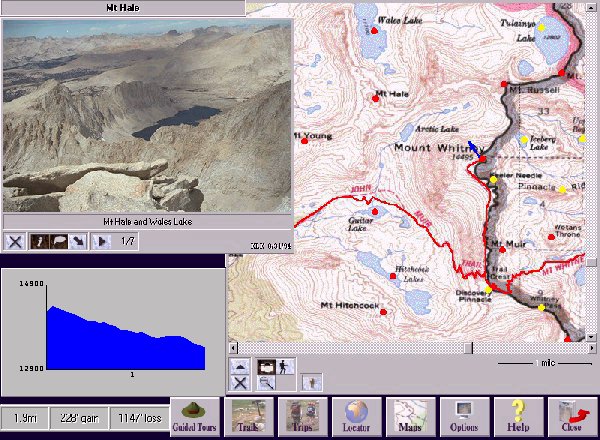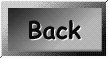(Please note the above picture is a reduced image of the program so it will fit in most browsers, and therefore it has lost some quality of resolution. Normally the program is a full screen program.)
The Sierra Nevada CD-ROM from Wilderness Press is an interactive multimedia guidebook for the Sierra Nevada. Using this CD-ROM with your PC you can explore John Muir's Range of Light from the comfort of your computer. You can "walk" trails, seeing photographs that are referenced on a map with an arrow showing the location of the photographer and the direction the camera was pointing. All the while you are on your "walk", your route is profiled along with accumulated distance traveled and altitude gained and lost. You can also make use of other tools such as a feature finder that will display the map location of a requested feature, where you can then begin a walk or view the photographs, among other things. And if you like the photographs in Sierra Trails, then as an added bonus you will find many more pictures in the CD-ROM taken by your Editor here at Sierra Trails. The picture above is a sample of the Sierra Nevada interface, with a few extra things visible that are not normally shown in that context, for the sake of illustration. Most of the basic elements of the program are in the above illustration. Like other features in this publication, the above is an image map, so feel free to run your cursor over the image to discover the hot-spots, and click on the features that interest you.
The Profile: This is the profile of route you have traveled so far. BACK
Your Journey: This is the distance you have covered so far. BACK
Your Gain: This is the accumulated altitude you have gained so far. BACK
Your Loss: This is the accumulated altitude you have lost so far. BACK
The View: This is a picture of the view from your current position. See the map for the blue arrow which shows you the location from where the photograph was taken, and which direction the camera was pointing. BACK
The Map: This is the map of the general area of your "walk". The red dots are features of which there are pictures. Your may see these pictures on your "walk", however you can click on the camera icon and then click on the red dot to see the picture(s). The yellow dots are features there are no pictures of now, but there may be in future versions of Sierra Nevada. The red lines are trails that has pictures associated with it, and trails without pictures are seen as yellow lines. Please note the blue arrow, which is generally your current location on your "walk". The red and yellow features discussed above can be turned on and off using the switch button below the map. BACK
The Altitude: Not shown here, but when your cursor travels over the map in the program, here is where the altitude information at the current cursor position is displayed. BACK
The Buttons: These are the button used to control various features such as using the camera cursor for viewing pictures, using the hiker icon for exploring trails, the magnifying glass for changing map resolution, and other useful features. BACK
The Picture Total: This show how many pictures there are of the current feature. For example here, it is the first picture of seven pictures (1/7), all of which you can see by using the arrow button directly to the left of the picture total. BACK
The Picture Buttons: These buttons control the picture features, such as name overlays, or rolling up the picture. BACK
Who and When: This is the initials of the photographer (such as "DWD", your Sierra Trails editor!), and when the picture was taken. BACK
The Toolbar: These buttons control the more obvious things like exiting the program, getting help, changing your user options, finding named features in the Sierra, and other useful informational functions. If you want to know what other features there are, and what else the program offers, then BUY THE PROGRAM! You won't be sorry. BACK
For more information visit the Sierra Nevada web page!
Warning! Sierra Trails looks best using Netscape maximized, 640 by 480 resolution minimum, (800x600 best) with your display set for 16 bit color or better! This page should have a border around the picture and the button at the bottom should be centered. If that is not the case then you are probably using one of those "other" browses, probably an older version to boot.